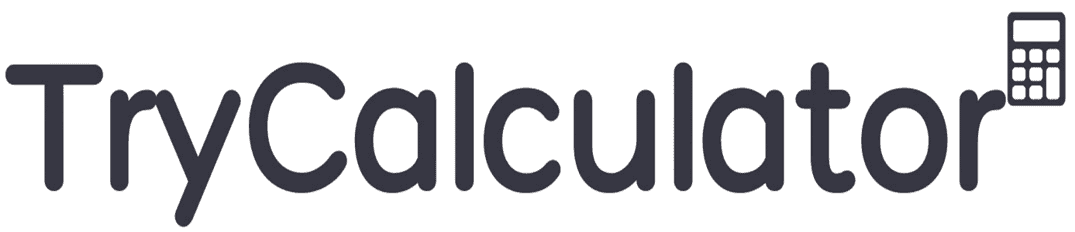5 Number Summary Calculator
5-Number Summary Calculator
Analyze your dataset quickly and effectively.
Results:
Data Count: –
Minimum: –
Quartile Q1: –
Median (Q2): –
Quartile Q3: –
Maximum: –
Range: –
Average: –
Potential Outliers: –
Understanding the 5 Number Summary Calculator
Looking for a quick way to understand your numbers? Try the 5-Number Summary Calculator! It’s simple and shows key insights fast.
What is a 5 Number Summary Calculator?
The 5-Number Summary Calculator is like a helper for your numbers. It shows five key details instantly!
How to Use This Calculator?
Using this calculator is simple:
- Enter your numbers (use commas or spaces).
- It calculates automatically.
- See results instantly!
What Results Will You Get?
Our calculator shows you:
- The smallest number (Minimum)
- The middle point (Median)
- Two important points that split your data (Q1 and Q3)
- The biggest number (Maximum)
- The average of all numbers
- Any unusual numbers (Outliers)
Why Use This Calculator?
- Save time: Get results in seconds
- Easy to use: No complex math needed
- Accurate results: No calculation mistakes
- Free to use: No sign-up required
- Perfect for students and professionals
Frequently Asked Questions (FAQs)
Q: What kind of numbers can I enter?
A: You can enter whole numbers or decimals, both positive and negative.
Q: How many numbers can I enter?
A: Enter as many as you want! More numbers mean better analysis.
Q: What do Q1 and Q3 mean?
A: Q1 is where 25% of your numbers are below it. Q3 is where 75% are below it.
Q: What are outliers?
A: Outliers are numbers that stand out because they’re much bigger or smaller than the rest.
Q: Can I use this calculator for homework?
A: Absolutely! It’s great for homework, projects, or anytime you need quick insights.
Q: What if I make a mistake entering numbers?
A: No worries! Just hit the Reset button to start over. Easy!
Tips for Better Results
- Check your numbers before entering
- Use clear separations (comma or space) between numbers
- Remove any letters or special characters
- Use the Reset button if you want to start fresh
Need Help?
If you’re unsure about your results, try this:
- Double-check your numbers.
- Make sure they’re separated correctly.
- Check the example format in the input box.
No math skills needed—just enter your numbers and let the calculator handle it!