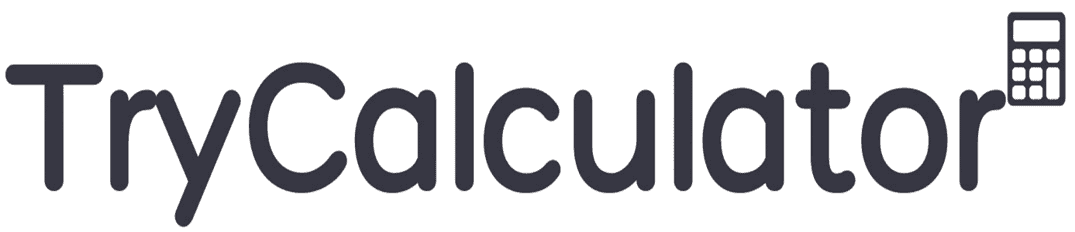Insurance Income Calculator
How to Use the Insurance Income Calculator Advance Agent
Here’s a quick and simple guide to help you use the calculator.
Step 1: Open the Insurance Income Calculator Advance Agent
- Open the HTML file in a Chrome, Edge, or Firefox web browser.
- A clean and simple page with input fields will appear.
Step 2: Fill in Your Details
Enter your details into each field:
- Number of Policies Sold
Type in how many new policies you’ve sold. (e.g., 10) - *Average Premium per Policy ()∗∗Addtheaveragepremiumforeachpolicy.∗(e.g.,)∗∗Addtheaveragepremiumforeachpolicy.∗(e.g.,500)
- Tip: Hover over the “?” icon for more info.
- Commission Rate (%)
Write the percentage of commission you earn on new policies. (e.g., 10 if you make 10%) - Renewal Commission Rate (%)
Enter the percentage of commission you earn on renewals. (e.g., 5 if it’s 5%) - Number of Renewals
Add the total number of policy renewals you handled. (e.g., 8) - *Bonus Amount ()∗∗Includeanybonusesyou’vereceived.∗(e.g.,)∗∗Includeanybonusesyou’vereceived.∗(e.g.,200 bonus this month)
- *Expenses ()∗∗Enteryourmonthlyexpensesorcosts.∗(e.g.,)∗∗Enteryourmonthlyexpensesorcosts.∗(e.g.,150 for travel or other business costs)
Step 3: Calculate Your Income
Click the “Calculate Income” button. The system will show your earnings in these categories:
- New Business Income: Money from new policy sales.
- Renewal Income: Earnings from policies that were renewed.
- Bonus Earnings: Extra money from bonuses.
- Total Gross Income: The total of all income before expenses.
- Net Income: Your total income minus your expenses.
Example
Let’s say you:
- Sold 10 policies at $500 each and earned 10% commission.
- Renewed 5 policies at 5% commission.
- Got a $200 bonus and spent $100 on expenses.
Your results might look like this:
- New Business Income: $500
- Renewal Income: $125
- Bonus Earnings: $200
- Total Gross Income: $825
- Net Income: $725
Step 4: Reset the Calculator
Want to start over? Hit the “Clear” button.
This will empty all fields and hide the results.
Extra Tips
- Stay Realistic: Use actual numbers to get accurate results.
- Use Tooltips: Hover over the “?” icons to quickly explain tricky fields.
- Plan Ahead: At the start of each month, use the calculator to estimate your income.